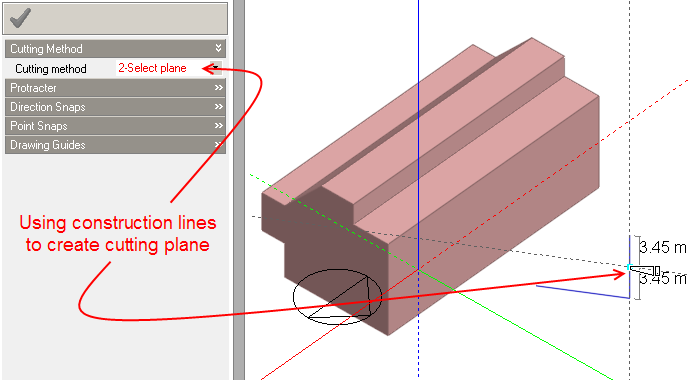![]()
Construction lines are drawn in the form of line strings. To draw a construction line, click on the 'Place construction line' tool and start drawing the first line by clicking anywhere in the active drawing plane then move the mouse cursor and click to place the line end-point, you can use point snaps, direction snaps, drawing guides and the protractor to help with alignment. Continue placing construction lines in this way. If at any time you want to cancel the last line that you placed, you can press the ESC key or select 'Undo last point' from the right-click menu.
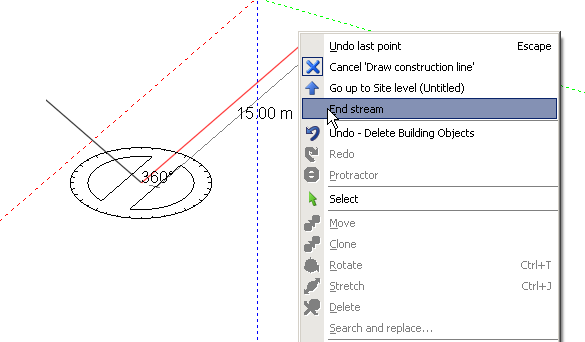
Construction lines have numerous applications in forming temporary attachment points during the creation of precise geometry. As a simple example, if you want to place a block at a precise distance from the angled wall of an existing block, you could switch the Normal snap on, click on the 'Place construction line' tool and draw a perpendicular line a precise distance from the wall. To draw the perpendicular line, place the first point at an end-point of the wall baseline, move the mouse cursor to touch the baseline and press SHIFT to lock the direction inference, then move the mouse cursor to activate the perpendicular lock and key-in the required distance:
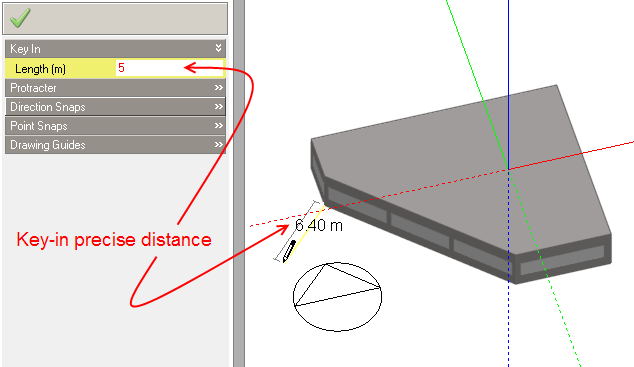
You could then place a second construction line normal to the first line and key-in the required length:
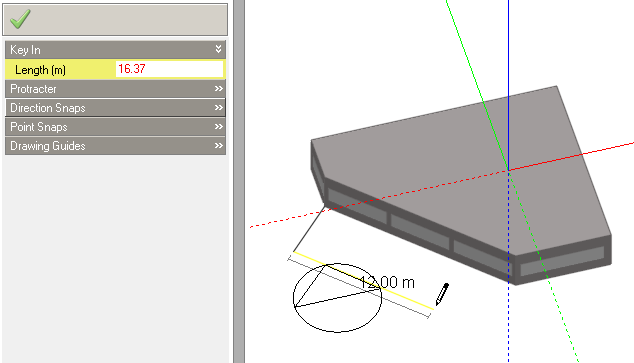
You can then snap to the construction line to draw the new block perimeter:
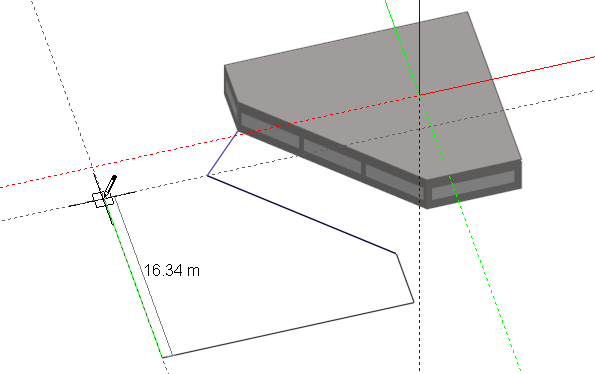
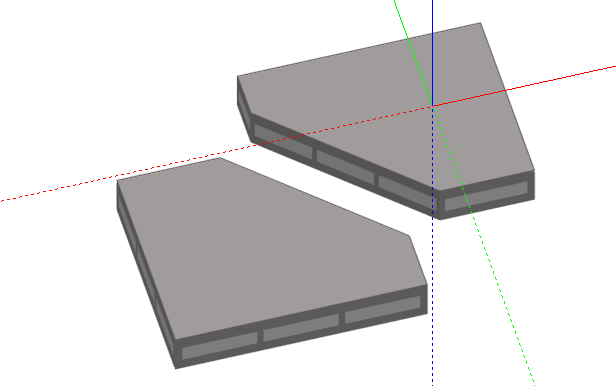
You can also snap to the intersection of construction lines:
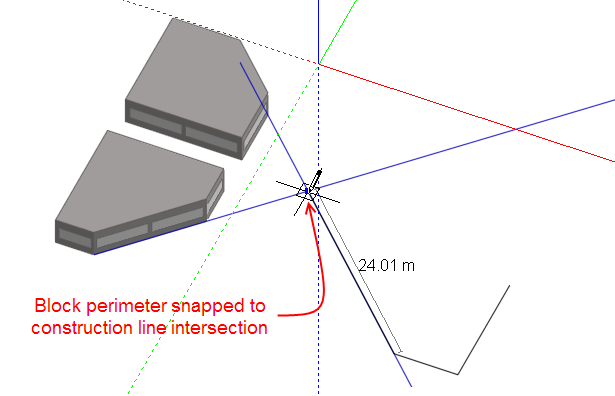
At the building level, construction lines can be snapped to the Z-axis in order to create vertical planes to which block geometry can be attached. To draw construction lines in a vertical plane, switch the Z-axis snap on, click on the 'Place construction line' tool and place the first point on the ground plane or any other horizontal plane. Move the mouse cursor to snap the current line to the Z-axis:
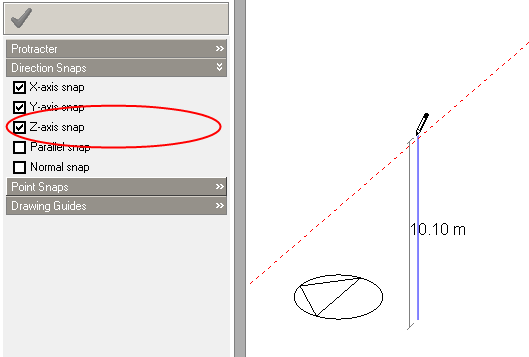
You can then use the protractor to place the next line in order to accurately define a plane:
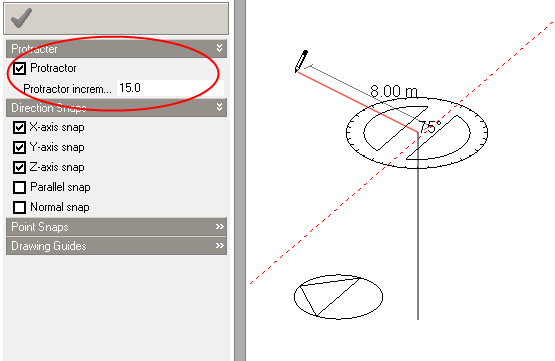
After placing the second line, the two construction lines form a vertical plane that can be used for extruding blocks or as a plane to be used as a cutting plane.