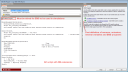
Beta test feature
The EMS Program dialog is where an individual EMS program is edited and the DB Erl code written.
Erl syntax is described in the main EMS application guide.
DesignBuilder provides utilities to make it easy to add Erl code for sensors, variables, internal variables and programs. The sections below explain how to do this.
To add a new program click on the Add EMS program link in the info panel. This causes the EMS Utility dialog to be opened allowing you to select from a list of predefined program entry points.
When you press the OK button Program code is inserted into the script at the cursor.
To add code for a new sensor click on the Add Sensor, Actuator or Internal Variable, link in the info panel. This causes the EMS Utility dialog to be opened allowing you to select from a list of sensors based on the actual model.
At the point the dialog is opened DesignBuilder asks you if you would like to update the list of available sensors by automatically running a preliminary simulation to generate an edd file with a list of all available sensors for the current model.
Select the Sensor Variable type and the choose one of the sensors listed in the right hand data panel.
When you press the OK button Erl code for the sensor is inserted into the script at the cursor position.
To add code for a new sensor click on the Add Sensor, Actuator or Internal Variable, link in the info panel. This causes the EMS Utility dialog to be opened allowing you to select from a list of actuators based on the actual model.
At the point the dialog is opened DesignBuilder asks you if you would like to update the list of available sensors by automatically running a preliminary simulation to generate an edd file with a list of all available sensors for the current model.
Select the Actuator Variable type and the choose one of the actuators listed in the right hand data panel.
When you press the OK button Erl code for the actuator is inserted into the script at the cursor position.
To add code for a new sensor click on the Add Sensor, Actuator or Internal Variable, link in the info panel. This causes the EMS Utility dialog to be opened allowing you to select from a list of internal variables based on the actual model.
At the point the dialog is opened DesignBuilder asks you if you would like to update the list of available sensors by automatically running a preliminary simulation to generate an edd file with a list of all available sensors for the current model.
Select the Internal variable Variable type and choose one of the built-in variables listed in the right-hand data panel.
When you press the OK button Erl code for the internal variable is inserted into the script at the cursor position.