

To add or create a new Solar collector, first go to the building level (if you
are not already there) and click on the Draw solar collector toolbar icon. ![]() .
.
Select the type of collector from pop-up menu. For example to add a PV panel select the Add solar collector - Photovoltaic option.
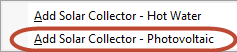
Position and draw the Solar collector in the way that you would a block when using the 2-Rectangle shape. The first click defines one corner (the bottom right say), the second click defines the diagonally opposite corner (top left say) and completes the placement.
The panel is effectively defined in 2-D, i.e. there is option to define its depth.
You can draw the panel on an existing building block, component block or outline block surface or directly on the ground.
Note that in cases where a solar collector is placed on a building surface (e.g. on a pitched roof surface) it is not modelled as being fully coupled with the underlying surface, however it does cast a shadow as would any other block or shading surface.
You can edit the properties of the solar collector by first navigating to the Solar collector object by either double-clicking on the graphical object in the Layout screen or single-clicking on the item in the Navigator. For PV solar collectors you can define the panel performance and other properties on the Construction tab under the Solar Collector header.
The electrical side of the Photovoltaic collectors operation is defined on the HVAC tab under On Site Electricity Generation header.
The hot water, operation and control of Solar hot water collectors is defined with the Detailed HVAC data.
Note: PV systems can be modelled when using either Simple or Detailed HVAC but Solar hot water systems require Detailed HVAC.