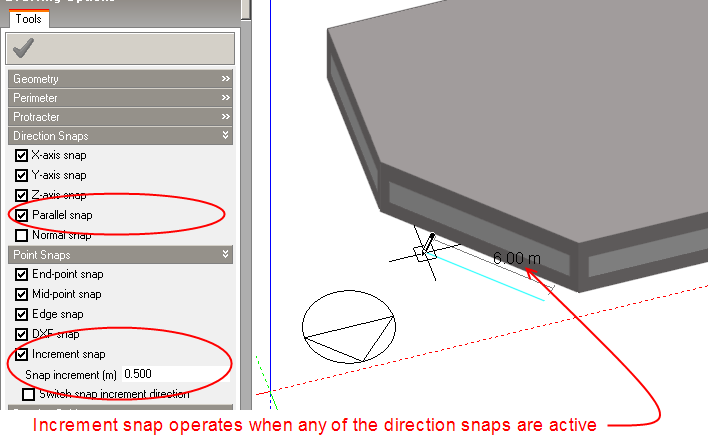
The increment snap applies to any process that involves moving a point or a surface in a particular direction. Such processes include drawing block partitions or perimeter lines which have an active direction snap or dragging the surface of a block normal to the original surface position. The increment snap allows you to move a point in a particular direction by defined increments. You can think of the increment snap acting in the same way as a conventional CAD drawing grid and in fact if you were just to use the axis snaps it would have the same effect, however the increment snap is more powerful in that it provides this type of incremental snap along any defined vector not just the axis vectors.
The increment snap may be particularly useful during early stage design when you want to place geometry with reasonable accuracy but don't want to be constantly keying-in distances.
Note: the increment snap will only come into operation when you are drawing a line or moving a surface along a defined vector. For example if you are drawing a block perimeter parallel with an existing block edge, the increment snap will operate when the parallel snap is active and in this case you would be able to move the mouse cursor along the parallel vector in increments of 0.5m:
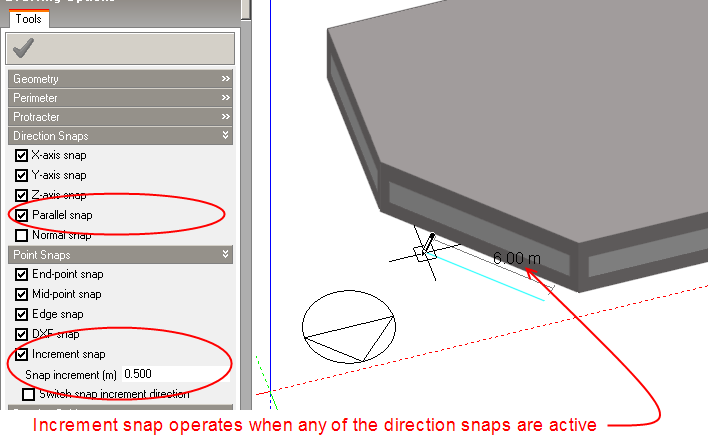
The increment snap also works in conjunction with the Protractor:
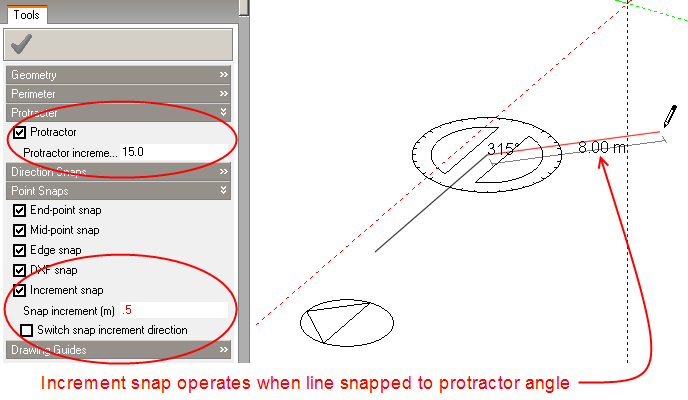
You can use the increment snap to control the location of block faces when you extrude a block on creation or drag faces during an edit or stretch operation:
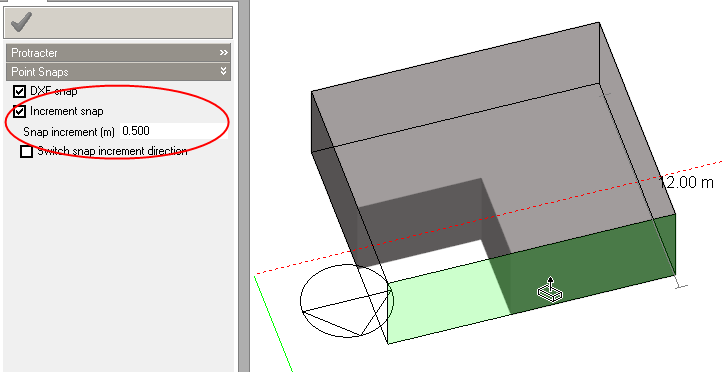
The increment snap also comes into operation when an edge snap is active, allowing you to snap to the edge by increments from either end, please see edge snap for details.
Increment snap provides increments between the 2 end points of the reference line and increments can only be generated from one end point at a time. You can reverse the direction so that increments are generated from the other end of the reference line by checking the Switch snap increment direction drawing option. This option is found immediately below the Increment snap option (screenshot above).